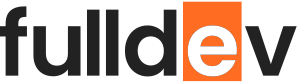Responsive Layouts with CSS Flexbox
Discover how to build responsive web layouts easily using CSS Flexbox. Learn key concepts, tips, and best practices for modern web development.
Table of content
Introduction to CSS Flexbox
Creating responsive layouts is a fundamental skill for modern web developers. CSS Flexbox, or the Flexible Box Layout, offers a powerful way to design web interfaces that automatically adapt to different screen sizes. If you build websites at any scale, understanding Flexbox is essential.
What is Flexbox?
Flexbox is a CSS layout model that makes it simple to design flexible, responsive layout structures without using floats or positioning. It lets you manage both horizontal and vertical alignment of your container’s children with ease.
The Main Components of Flexbox
- Flex Container: The parent element that holds flex items. Set this by applying
display: flex;ordisplay: inline-flex;. - Flex Items: The direct children of the flex container.
Basic Flexbox Example
.container {
display: flex;
flex-direction: row;
justify-content: space-between;
}
How to Make Layouts Responsive Using Flexbox
Flexbox natively provides tools to create layouts that work on any device. Here are some key strategies:
1. Direction and Wrapping
.container {
display: flex;
flex-direction: row;
flex-wrap: wrap;
}
Tip: Use flex-wrap: wrap; to let flex items move onto new lines on smaller screens.
2. Responsive Sizing with Flex
.item {
flex: 1 1 200px; /* grow, shrink, basis */
min-width: 180px;
}
This allows items to grow and shrink as needed, but not smaller than 180px.
3. Alignment and Justification
justify-content: Aligns items horizontally (center,space-around,space-between).align-items: Aligns items vertically (flex-start,center,flex-end).
Real-World Responsive Flexbox Example
<div class="container">
<div class="item">Item 1</div>
<div class="item">Item 2</div>
<div class="item">Item 3</div>
</div>
.container {
display: flex;
flex-wrap: wrap;
gap: 16px;
}
.item {
flex: 1 1 250px;
background: #f5f6fa;
padding: 20px;
box-sizing: border-box;
border-radius: 6px;
}
@media (max-width: 600px) {
.container {
flex-direction: column;
}
}
This setup creates a multi-column layout that stacks vertically on small screens, adapting to different devices seamlessly.
Best Practices
- Use
min-widthormin-heightto maintain readability at small sizes. - Leverage media queries with Flexbox for fine-tuned responsiveness.
- Combine
gapwith Flexbox for cleaner spacing between items. - Use semantic HTML tags to improve accessibility and SEO.
Conclusion
Mastering CSS Flexbox unlocks a powerful, intuitive way to build responsive layouts for any web project. Start experimenting with Flexbox in your next project, and you’ll notice how quickly your workflow improves.
If you want to deepen your learning, check out resources like CSS-Tricks Flexbox Guide for more advanced techniques and use cases.