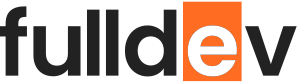Mastering CSS Grid in Web Design
Unlock the power of CSS Grid for next-level web layouts. Learn key concepts, practical techniques, and tips to master modern web design with CSS Grid.
Table of content
Introduction to CSS Grid
CSS Grid is revolutionizing web design by making it possible to create complex, responsive layouts with ease. If you’re a web developer aiming to future-proof your skills, mastering CSS Grid is a must. This article will guide you through the essentials and advanced tricks for using CSS Grid in your projects.
What is CSS Grid?
CSS Grid is a two-dimensional layout system for the web that lets you control rows and columns simultaneously. Unlike Flexbox, which is mainly one-dimensional, Grid enables layouts with both horizontal and vertical sophistication—ideal for entire web pages or intricate site sections.
CSS Grid Basics
1. Creating a Grid Container
.container {
display: grid;
}2. Defining Rows and Columns
.container {
display: grid;
grid-template-columns: repeat(3, 1fr);
grid-template-rows: auto;
gap: 20px;
}This creates a 3-column layout with equal-width columns and flexible row heights. The gap property efficiently spaces grid items.
3. Placing Items on the Grid
.item1 {
grid-column: 1 / 3;
grid-row: 1;
}
.item2 {
grid-column: 3;
grid-row: 1 / 3;
}
Responsive Web Design with CSS Grid
With CSS Grid, responsiveness is built in. Use fr units, auto, and minmax for flexible sizing, and combine Grid with media queries for sophisticated breakpoints.
.container {
display: grid;
grid-template-columns: repeat(auto-fit, minmax(250px, 1fr));
gap: 16px;
}
This technique allows grid items to expand and contract, automatically fitting as many columns as possible in the available space.
Real-World Example
<div class="container">
<div class="item">Header</div>
<div class="item">Sidebar</div>
<div class="item">Main Content</div>
<div class="item">Footer</div>
</div>
.container {
display: grid;
grid-template-areas:
"header header"
"sidebar main"
"footer footer";
grid-template-columns: 200px 1fr;
grid-template-rows: auto 1fr auto;
min-height: 100vh;
gap: 12px;
}
.item:nth-child(1) { grid-area: header; }
.item:nth-child(2) { grid-area: sidebar; }
.item:nth-child(3) { grid-area: main; }
.item:nth-child(4) { grid-area: footer; }
This example shows how you can use grid areas for readable, maintainable layouts.
Advanced Tips
- Align content: Use
align-itemsandjustify-itemsfor precise placement. - Nesting Grids: Place grids within grids for advanced compositions.
- Implicit vs. Explicit Grids: Let the browser auto-place items, or define exact placements for total control.
- Order Independence: Visual order can differ from HTML order, aiding accessibility and flexibility.
Best Practices
- Use
minmax()for flexible yet constrained sizing. - Combine CSS Grid with Flexbox for component-level flexibility within grid items.
- Embrace semantic HTML and proper ARIA roles for accessibility.
- Test layouts across devices: Grid is widely supported in modern browsers!
Conclusion
CSS Grid elevates your web design to a professional level, handling everything from traditional page layouts to creative UI compositions. Experiment with the examples here, and push your designs further! For deep dives, the CSS-Tricks Complete Guide to Grid is a must-read.