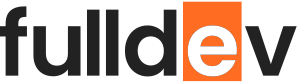Using Tailwind CSS in a React Project
Learn how to efficiently set up and use Tailwind CSS in your React applications for rapid, utility-first styling with best practices and practical examples.
Table of content
Introduction
Styling modern React applications can be a challenge, but Tailwind CSS offers a utility-first framework that makes it fast, flexible, and responsive. In this article, you’ll learn step-by-step how to set up Tailwind CSS in a React project, why it’s gaining popularity among developers, and how to get the most out of its features.
Why Use Tailwind CSS with React?
- Utility-First Approach: Style components directly in your JSX for faster prototyping.
- Highly Customizable: Easily configure design systems without writing custom CSS.
- Responsive & Mobile-First: Use built-in responsive utilities for all screen sizes.
- Smaller CSS Bundles: Purge unused styles for optimal performance.
Step 1: Setting Up a React Project
If you haven’t already, create a new React project using Create React App:
npx create-react-app my-app
cd my-appStep 2: Installing Tailwind CSS
Install Tailwind CSS and its dependencies via npm:
npm install -D tailwindcss postcss autoprefixer
npx tailwindcss init -p- This will create
tailwind.config.jsandpostcss.config.js.
Step 3: Configuring Tailwind CSS
Open tailwind.config.js and set the content property to include your React files:
module.exports = {
content: [
"./src/**/*.{js,jsx,ts,tsx}",
],
theme: {
extend: {},
},
plugins: [],
}Step 4: Add Tailwind to Your CSS
Replace the contents of src/index.css with:
@tailwind base;
@tailwind components;
@tailwind utilities;Tip: Import index.css in src/index.js if not already done.
Step 5: Using Tailwind in React Components
You can now use Tailwind classes directly in your JSX. Here’s an example:
function App() {
return (
<div className="bg-gray-100 py-4 px-6 rounded-lg shadow-md">
<h1 className="text-2xl font-bold text-gray-800 mb-4">Hello Tailwind CSS!</h1>
<p className="text-gray-700 leading-relaxed">Welcome to the world of utility-first CSS!</p>
</div>
);
}
export default App;
Best Practices
- Use classnames package to conditionally apply Tailwind classes.
- Leverage Tailwind plugins for custom utilities and components.
- Configure purge for production to minimize CSS size.
Conclusion
Tailwind CSS is a game-changer for React developers who want speed, flexibility, and maintainability in styling. Setting it up is easy, and once you start using its utilities, you’ll never look back. For more tips on web development, stay tuned to fulldev.pl!