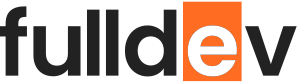File Uploads in Full-Stack Apps: Best Practices, Security, and Implementation
Learn how to handle file uploads in full-stack web apps, including backend & frontend integration, security measures, and real-world code examples.
Table of content
Introduction to File Uploads in Full-Stack Web Development
File uploads are a vital feature for many modern web applications, from simple profile picture uploads to complex document management systems. Implementing a robust and secure file upload system requires a good understanding of both frontend and backend technologies. In this article, we’ll cover the essentials of handling file uploads in full-stack apps, discuss security best practices, and walk through example implementations.
Common File Upload Scenarios
- User profile avatar uploads
- Image sharing and galleries
- Document management (PDFs, Word docs, etc.)
- Product images for e-commerce
Frontend: Implementing File Input
The user interface for uploading files typically involves an HTML form with an <input type="file" /> element. Here is a straightforward example using React:
import React, { useState } from 'react';
function FileUpload() {
const [file, setFile] = useState(null);
const handleChange = (e) => {
setFile(e.target.files[0]); // Get the first file selected
};
const handleUpload = async () => {
if (!file) return; // Don't proceed if no file is selected
const formData = new FormData();
formData.append('file', file); // Append the file to the form data
try {
const response = await fetch('/api/upload', { // Make the API call
method: 'POST',
body: formData,
});
if (response.ok) {
const data = await response.json(); // Parse the JSON response
console.log('File uploaded successfully:', data);
} else {
console.error('Error uploading file:', response.statusText);
}
} catch (error) {
console.error('Error uploading file:', error);
}
};
return (
<div>
<input type="file" onChange={handleChange} />
<button onClick={handleUpload}>Upload</button>
</div>
);
}
export default FileUpload;Backend: Receiving and Storing Files
On the server side, there are various options based on your technology stack. Let’s see how you can handle uploads using Node.js with Express and the multer middleware:
// server.js
const express = require('express');
const multer = require('multer');
const path = require('path');
const storage = multer.diskStorage({
destination: './uploads/', // Destination folder for uploaded files
filename: (req, file, cb) => {
cb(null, Date.now() + path.extname(file.originalname)); // Unique filename
}
});
const upload = multer({ storage }); // Create a Multer instance with the storage configuration
const app = express();
app.post('/api/upload', upload.single('file'), (req, res) => {
if (req.file) { // Check if a file was uploaded successfully
res.json({ filename: req.file.filename }); // Send the filename in response
} else {
res.status(400).json({ error: 'No file uploaded' }); // Handle cases where no file is uploaded
}
});
app.listen(3000, () => console.log('Server started on port 3000'));This approach saves files to a local uploads/ directory with a unique timestamp-based name. For production, consider using a cloud storage service such as AWS S3 or Google Cloud Storage for scalability.
Security Considerations for File Uploads
- Validate file types: Accept only specific MIME types or file extensions.
- Limit file size: Protect your server from large file uploads that can cause performance issues.
- Rename files: Prevent overwriting and avoid exposing user-uploaded filenames.
- Scan files for malware: Use third-party services or libraries to scan uploads.
- Restrict upload locations: Make sure files aren’t saved to publicly accessible paths unless necessary.
- Use HTTPS: Ensure all uploads are performed over secure connections.
Storing Files: Local vs. Cloud Storage
- Local Storage: Easy to set up, suitable for small projects or prototyping. Can cause issues when scaling or deploying multiple server instances.
- Cloud Storage (AWS S3, Google Cloud Storage, Azure Blob): Highly scalable, reliable, and secure. Requires extra setup and may introduce added complexity for integration.
Handling Files in Database
Storing actual files (BLOBs) in the database is generally discouraged for large files, but it can be suitable for small files or metadata. A common pattern is to store file URLs or paths in your database and keep the files themselves in a storage system.
Conclusion
Managing file uploads in full-stack apps requires thoughtful integration between the frontend and backend, along with attention to security and scalability. By following best practices and leveraging modern tools, you can deliver a smooth and secure file upload experience for your users. Whether you’re building a simple form or a multi-user document platform, the concepts in this article will set a solid foundation.