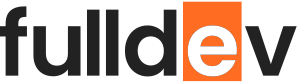Deploying Static Sites with Netlify
Discover how to deploy your static sites effortlessly with Netlify. Learn step-by-step setup, custom domains, CI/CD features, and deployment tips for web developers.
Table of content
Why Choose Netlify for Static Site Deployment?
Netlify is a popular platform among web developers for hosting static websites due to its ease of use, seamless integration with Git, and extra features like Continuous Deployment, custom domains, and serverless functions. For web projects built with frameworks like React, Vue, Hugo, or plain HTML/CSS/JS, Netlify offers a powerful free tier and rapid deployment workflow.
Prerequisites
- GitHub, GitLab, or Bitbucket account (for repository hosting)
- A static site ready for deployment (e.g., built with HTML, Gatsby, Next.js static export, etc.)
- Netlify account (free registration)
Step-by-Step Guide: Deploying Your Static Site
1. Prepare Your Project
Ensure your site is static (no server-side code). If you use a static site generator (e.g., Hugo, Jekyll), run the build process locally to verify it produces the expected dist, build, or public folder.
2. Push Your Code to a Git Repository
Netlify integrates directly with Git hosting platforms. Clone your repo locally and commit your latest changes:
git init
git add .
git commit -m "Initial commit"
git remote add origin https://github.com/yourusername/your-repo.git
git push -u origin main
3. Connect to Netlify
- Login at Netlify.
- Click New site from Git.
- Select your Git provider and authenticate.
- Choose your project repository.
- Configure build settings (e.g., build command
npm run buildand publish directorydistorbuild). - Click Deploy site.
Your site is deployed in minutes at a Netlify subdomain (e.g., amazing-site-12345.netlify.app).
4. Configure Custom Domain (Optional)
- Go to your site settings in Netlify.
- Click Domain management → Add custom domain.
- Enter your domain and follow DNS setup instructions.
- Netlify provides free automatic SSL certificates via Let’s Encrypt.
5. Continuous Deployment (CI/CD)
Every time you push changes to your selected branch, Netlify will automatically rebuild and redeploy your site. This ensures your deployment stays in sync with your Git repository.
Adding Environment Variables
If your static site needs API keys or other configuration, add environment variables in Site settings → Build & deploy → Environment section.
Advanced Features Worth Exploring
- Redirects/Rewrites: Fine-tune routing using
_redirectsfile. - Form Handling: Add forms using Netlify’s built-in form detection feature.
- Serverless Functions: Run backend code with Netlify Functions.
- Plugin Ecosystem: Enhance builds with Netlify Build Plugins.
Sample netlify.toml Configuration
For complex setups, include a netlify.toml file at your project root:
[build]
command = "npm run build"
publish = "dist"
[[redirects]]
from = "/api/*"
to = "https://api.example.com/:splat"
status = 200
force = true
Conclusion
Deploying static sites with Netlify is a straightforward process that empowers web developers to go live quickly, with minimal configuration. With Git integration, CI/CD, custom domains, and extra features, Netlify stands out as an excellent choice for modern web projects.