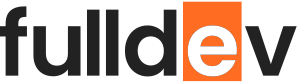Accessibility Best Practices in HTML
Discover essential accessibility best practices in HTML to make your websites inclusive, user-friendly, and compliant with modern web standards.
Table of content
Introduction
Accessibility is a crucial aspect of web development that ensures everyone, including people with disabilities, can navigate and interact with your website. By embracing accessibility best practices in HTML, you improve user experience, expand your audience, and comply with legal standards such as the WCAG (Web Content Accessibility Guidelines).
Why Accessibility Matters
- Inclusive Design: Accessible websites welcome users of all abilities.
- Legal Compliance: Many countries have laws requiring accessible websites.
- SEO Benefits: Accessible HTML often leads to better search engine rankings.
- User Experience: All users benefit from clearer navigation and structure.
HTML Accessibility Best Practices
1. Use Semantic HTML Elements
Semantic elements communicate the structure and meaning of your content. Screen readers and assistive technologies rely on them to help users navigate your site.
- Use
<header>,<nav>,<main>,<section>,<article>,<aside>, and<footer>to structure your page. - Use
<button>instead of<div>or<span>for interactive elements.
2. Provide Alternative Text for Images
Always use the alt attribute for <img> tags:
<img src="logo.png" alt="FullDev Logo">Keep descriptions concise and meaningful. If an image is purely decorative, use alt="".
3. Ensure Proper Form Labeling
Labels help screen readers identify form controls:
<label for="email">Email:</label>
<input type="email" id="email" name="email">Each form input should have a corresponding label.
4. Use Headings in a Logical Order
Structure your content using heading tags in sequence:
<h1>Main Title</h1>
<h2>Section Title</h2>
<h3>Subsection</h3>Don’t skip heading levels, as this disrupts document structure for screen readers.
5. Create Keyboard-Navigable Content
- Ensure all interactive elements (like links and buttons) are focusable and usable with the keyboard.
- Avoid non-semantic elements for interactions.
- Test using the
Tabkey to navigate your page.
6. Use ARIA Roles and Landmarks Carefully
ARIA (Accessible Rich Internet Applications) attributes can enhance accessibility, but use them only when semantics fall short:
<nav aria-label="Main navigation">...</nav>Don’t use ARIA to fix incorrect HTML structure; start with semantic HTML first.
7. Offer Sufficient Color Contrast
Text and interactive elements should have a contrast ratio of at least 4.5:1 against the background. Use tools like WebAIM Contrast Checker to verify.
8. Avoid Auto-Playing Content
Auto-playing audio or video can disorient users, especially those using screen readers. Always provide controls for media.
Quick HTML Accessibility Checklist
- Is all non-text content described or labeled?
- Can the site be navigated via keyboard only?
- Are headings used logically?
- Do forms have proper labels?
- Is color contrast sufficient?
- Are links and buttons clear and descriptive?
Conclusion
Following accessibility best practices in HTML doesn’t just help users with disabilities—it improves the usability and reach of your website for everyone. Start with semantic HTML and keep testing with real users and assistive technologies. Let’s build a more inclusive web, one page at a time!